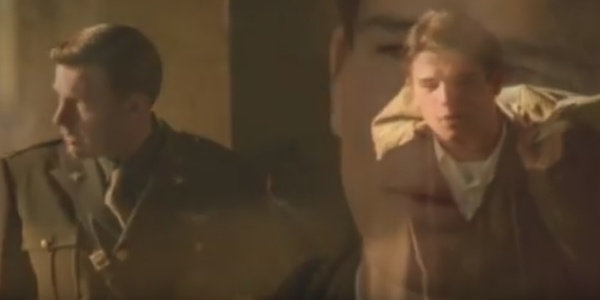Netflix Keyboard shortcuts
Every Netflix lover that regularly watches movies or TV shows on his or her laptop or desktop should know at least the follow keyboard shortcuts for Netflix! Whether you've spent countless hours binge watching your favourite shows, or you're a Netflix newbie, here are some tips and tricks you need to know to get the most out of your subscription. Netflix allows you to control your viewing experience directly from your keyboard while watching on your computer.
F = full screen
M = mute
Up arrow = volume up
Down arrow = volume down
Spacebar = play/pause
Shift + Left Arrow = rewind
Shift + Right Arrow = fast-forward
ESC = exit full screen
PgUp = Play
PgDn = Pause
How to add keyboard shortcuts to Netflix?
A userscript written by Dustin Luck adds Netflix Keyboard shortcuts to your browser. The script states it will definitely work in Firefox, but also seems to work Chrome, Opera, and Safari. Here’s how to install the script yourself:
Step 1: Open your Web browser. (The notes for the script suggest that you use Firefox, but feel free to try others.)
Step 2: Go to Dustin Luck's Netflix Keyboard Shortcuts script page.
Step 3: Click on the Install button in the top right-hand corner.
Step 4: If you get a pop-up to authorize the download/install, then approve it.
Step 5: Reload your Web browser and head to Netflix to start using the keyboard shortcuts.
The following keyboard shortcuts are supported by the script on Netflix navigation pages:
i - Watch Instantly
k - Just for Kids
b - Browse DVDs
q - Your Queue
s - Suggestions for You
a - Rental Activity
d - DVD Distribution (for profiles)
y - Your Account
? – Help
/ - Jump to search box
The following shortcuts work on Netflix movie pages:
1 - Rate 1 star
2 - Rate 2 stars
3 - Rate 3 stars
4 - Rate 4 stars
5 - Rate 5 stars
0 - Rate Not Interested
` - Clear Rating
+ - Add to DVD Queue
* - Add to Instant Queue